6/13のまとめ
JavaScriptで画像置換(2)
モノクロからカラー写真に置換
http://puisto.moo.jp/mOver/index2.html←ここに実物があります
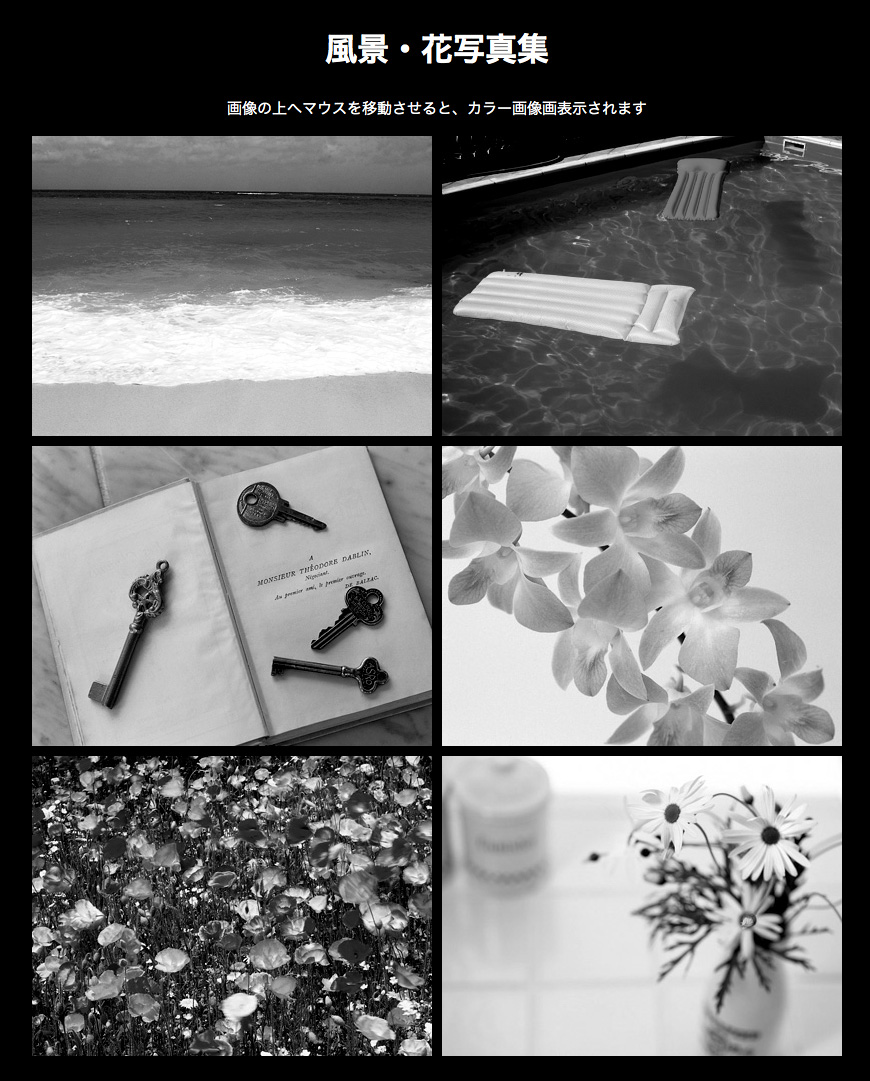
<!DOCTYPE html> <html> <head> <meta charset="UTF-8"> <title>画像置換2</title> <style type="text/css"> <!-- * { margin: 0; padding: 0; } img { vertical-align: top; cursor: pointer; } body { font-family: "ヒラギノ角ゴ Pro W3", "Hiragino Kaku Gothic Pro", "メイリオ", Meiryo, Osaka, "MS Pゴシック", "MS PGothic", sans-serif; color: #fff; background-color: #000; } #container { width: 820px; height: auto; overflow: auto; margin: 15px auto; } h1, p { text-align: center; padding: 10px 0 15px 0 ; } h1 { font-size: 1.875em; } p { font-size: 0.875em; } ul { list-style-type: none; } li img { margin-bottom: 10px; } li { float: left; width: 400px; margin: 0 5px 0 5px; } --> </style </head> <body> <div id="container"> <h1>風景・花写真集</h1> <p>画像の上へマウスを移動させると、カラー画像画表示されます</p> <ul> <li><img src="images/01.jpg" width="400" height="300" alt="" onMouseOver="this.src='images/01_o.jpg'" onMouseOut="this.src='images/01.jpg'"></li><li><img src="images/02.jpg" width="400" height="300" alt="" onMouseOver="this.src='images/02_o.jpg'" onMouseOut="this.src='images/02.jpg'"></li><li><img src="images/03.jpg" width="400" height="300" alt="" onMouseOver="this.src='images/03_o.jpg'" onMouseOut="this.src='images/03.jpg'"></li> <li><img src="images/04.jpg" width="400" height="300" alt="" onMouseOver="this.src='images/04_o.jpg'" onMouseOut="this.src='images/04.jpg'"></li><li><img src="images/05.jpg" width="400" height="300" alt="" onMouseOver="this.src='images/05_o.jpg'" onMouseOut="this.src='images/05.jpg'"></li><li><img src="images/06.jpg" width="400" height="300" alt="" onMouseOver="this.src='images/06_o.jpg'" onMouseOut="this.src='images/06.jpg'"></li> </ul> </div> </body> </html>
- サイズ変更した写真の上に、調整レイヤーで白黒、色調補正かける
- 一番上に一枚作ればok
- anchorのない画像はcursor: pointerを打ってポインターを表示させる
サムネイルで画像置換
http://puisto.moo.jp/mOver/index3.html←ここに実物があります
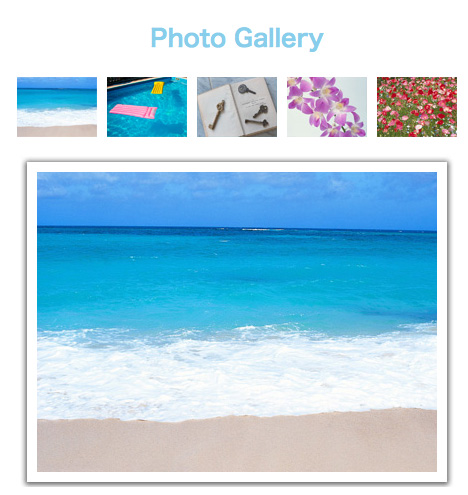
<!DOCTYPE html> <html> <head> <meta charset="UTF-8"> <title>画像置換3</title> <style type="text/css"> <!-- * { margin: 0; padding: 0; } img { vertical-align: top; cursor: pointer; } body { font-family: "ヒラギノ角ゴ Pro W3", "Hiragino Kaku Gothic Pro", "メイリオ", Meiryo, Osaka, "MS Pゴシック", "MS PGothic", sans-serif; color: skyblue; background-color: #fff; } #container { width: 450px; margin: 0 auto; text-align: center; } h2 { font-size: 1.5em; padding: 20px; } .thumbnail { margin-bottom: 15px; } ul { list-style-type: none; } li { float: left; width: 80px; height: 60px; margin: 0 5px; } .main { background-color: #fff; background-image: url(images/main.jpg); background-repeat: no-repeat; background-position: center 55px; } .main p img { padding: 35px 0 15px 0; } --> </style> </head> <body> <div id="container"> <noscript> <p>このWebページはJavaScriptを使用しています。<br>お使いのブラウザがJavaScriptに未対応の場合や<br>JavaScriptの設定が無効になってる場合には、<br>正しく表示されないことがあります。</p> </noscript> <h2>Photo Gallery</h2> <div class="thumbnail"> <ul> <li><img src="images/s01.jpg" width="80" height="60" alt="" onMouseOver="document.mainImg.src='images/01_o.jpg'"></li> <li><img src="images/s02.jpg" width="80" height="60" alt="" onMouseOver="document.mainImg.src='images//02_o.jpg'"></li> <li><img src="images/s03.jpg" width="80" height="60" alt="" onMouseOver="document.mainImg.src='images//03_o.jpg'"></li> <li><img src="images/s04.jpg" width="80" height="60" alt="" onMouseOver="document.mainImg.src='images//04_o.jpg'"></li> <li><img src="images/s05.jpg" width="80" height="60" alt="" onMouseOver="document.mainImg.src='images//05_o.jpg'"></li> </ul> </div> <div class="main"> <p><img src="images/01_o.jpg" width="400" height="300" alt="" name="mainImg"></p> </div> </div> </body> </html>
- メインの写真にはname属性をつけてサムネイルと紐づける
- セールスポイントを見せるときに使える
CrossSlide-fade
http://puisto.moo.jp/slide/index.html←ここに実物があります
<!DOCTYPE html> <html> <head> <meta charset="UTF-8"> <title>CrossSlide-fade</title> <script src="js/jquery-1.7.2.min.js"></script> <script src="js/jquery.cross-slide.min.js"></script> <script> $(function() { $('#slideshow').crossSlide({ sleep: 3, fade: 2 }, [ { src: 'images/01_o.jpg'}, { src: 'images/02_o.jpg'}, { src: 'images/03_o.jpg'}, { src: 'images/04_o.jpg'}, { src: 'images/05_o.jpg'}, { src: 'images/06_o.jpg'} ]) }); </script> <style type="text/css"> <!-- #slideshow { width: 400px; height: 300px; margin: 10px auto; } --> </style> </head> <body> <div id="slideshow"> </div> </body> </html>
ほか
zen-coding
- ctrl + ,で実行(例: pと打ちctrl + ,で <p></p>と出る)
Photoshop
- alt + ctrl + I: 画像解像度
- ctrl + shift +alt + S: web用に保存